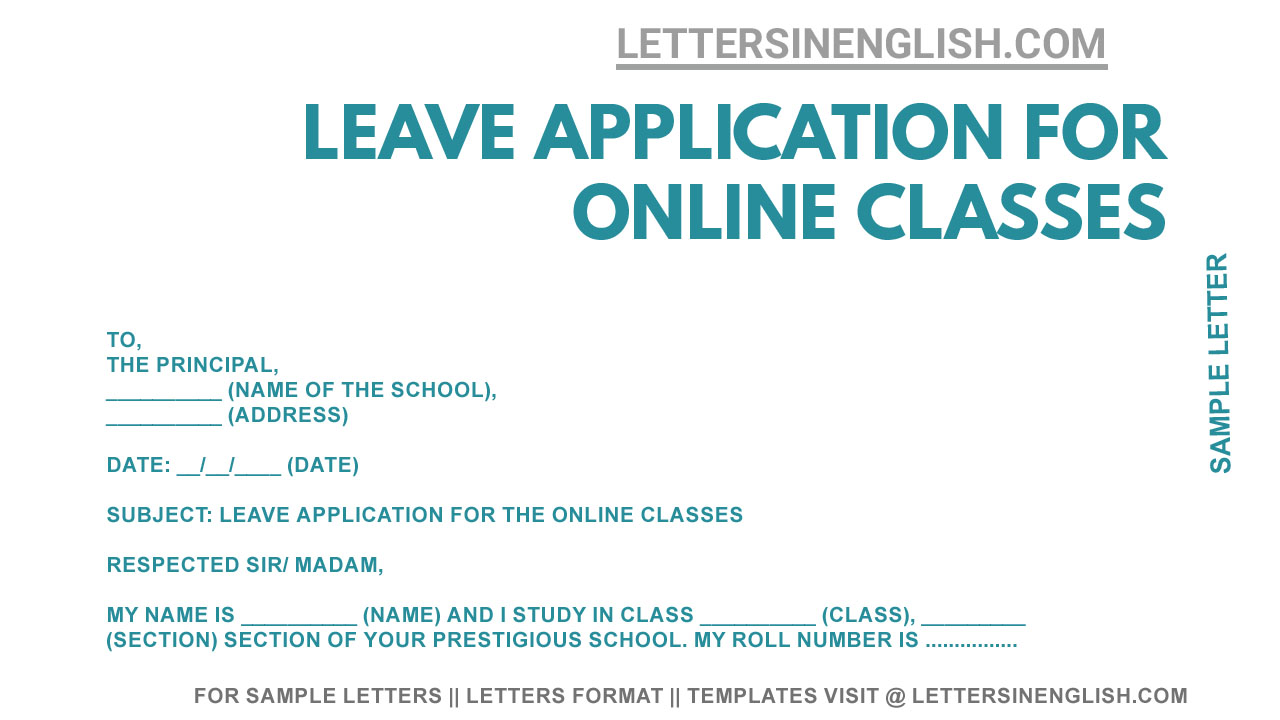To,
The Principal,
__________ (Name of the School),
__________ (Address)
Date: __/__/____ (Date)
Subject: Leave application for the online classes
Respected Sir/ Madam,
My name is __________ (Name) and I study in class __________ (Class), _________ (Section) section of your prestigious school. My roll number is __________ (Roll Number).
Respected, due to the reason, ___________ (illness/ not well/ out of town/ family issues/ personal reason – Mention reason), I will not be able to attend online classes for ________ (Days) from __/__/____ (Date) till __/__/____ (Date). I request you to kindly accept my application and grant me leave for above mentioned dates.
I shall be highly obliged for your kind consideration.
Thanking You
Yours Sincerely/Truly/Obediently,
__________ (Name of the Student),
__________ (Class),
__________ (Roll Number)
Incoming Search Terms:
- sample letter requesting leave from an online class
- online class leave application